Android phones are now an indispensable part of people’s daily lives, serving various functions such as communication, photography, internet browsing, and gaming.
However, a common issue that we often face is running out of internal storage, which leads to our phones becoming sluggish and unresponsive, and we are unable to install new apps or save new files.
In this article,you will learn some of the most effective methods for clearing up internal storage on your Android.
How Do I Free Up Internal Storage on My Android?
If you’re running out of space on your device, there are several ways to free up internal storage on your Android phone.
Method 1: Clear Apps Cache and Data
The cache is a temporary storage used by apps to load faster, but over time, they can accumulate and take up significant space. To clear the cache on your device,
Go to Settings > Storage > other apps > select app and tap on “Clear Cache.”
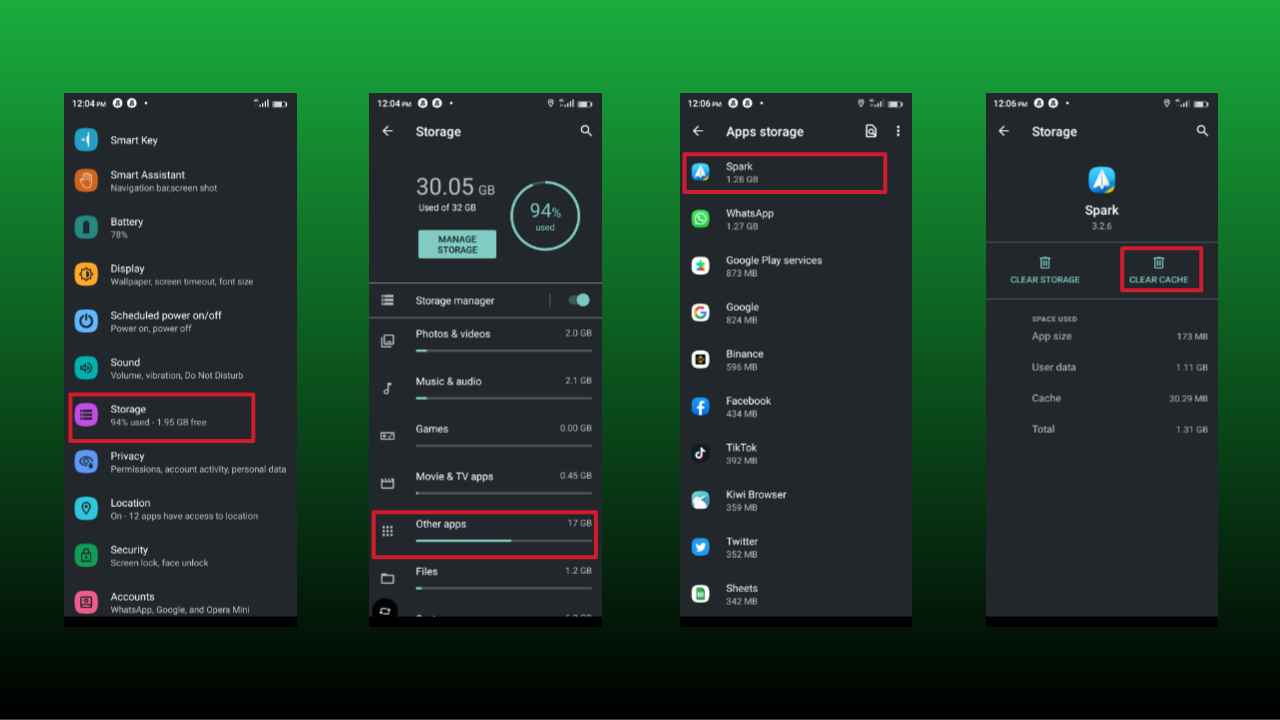
Data/Storage, on the other hand, includes login details, preferences, and downloaded files, which can also occupy storage space.
To clear the data of an app, go to Settings > Storage > other apps > select the app you want to clear, and tap on “Clear Storage.”
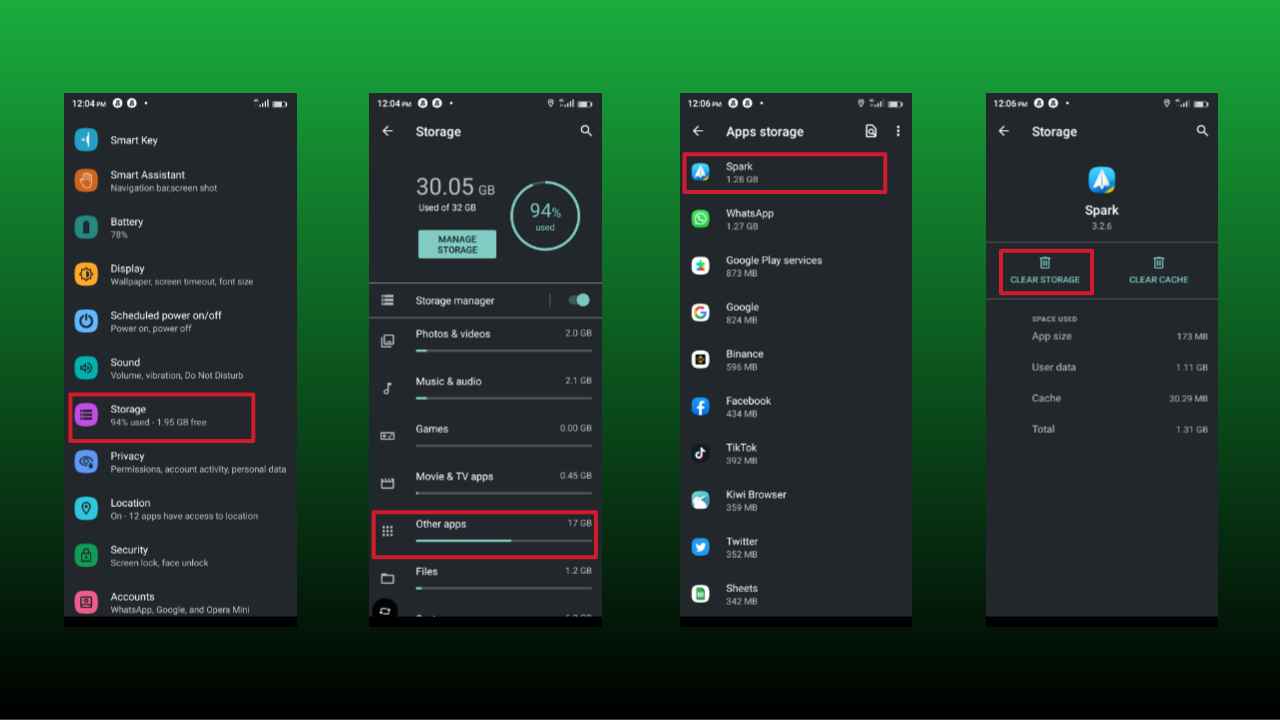
Method 2: Uninstall Unused Apps.
Go to Settings > Apps & notifications > App info, select the app you want to uninstall and tap on “Uninstall.”
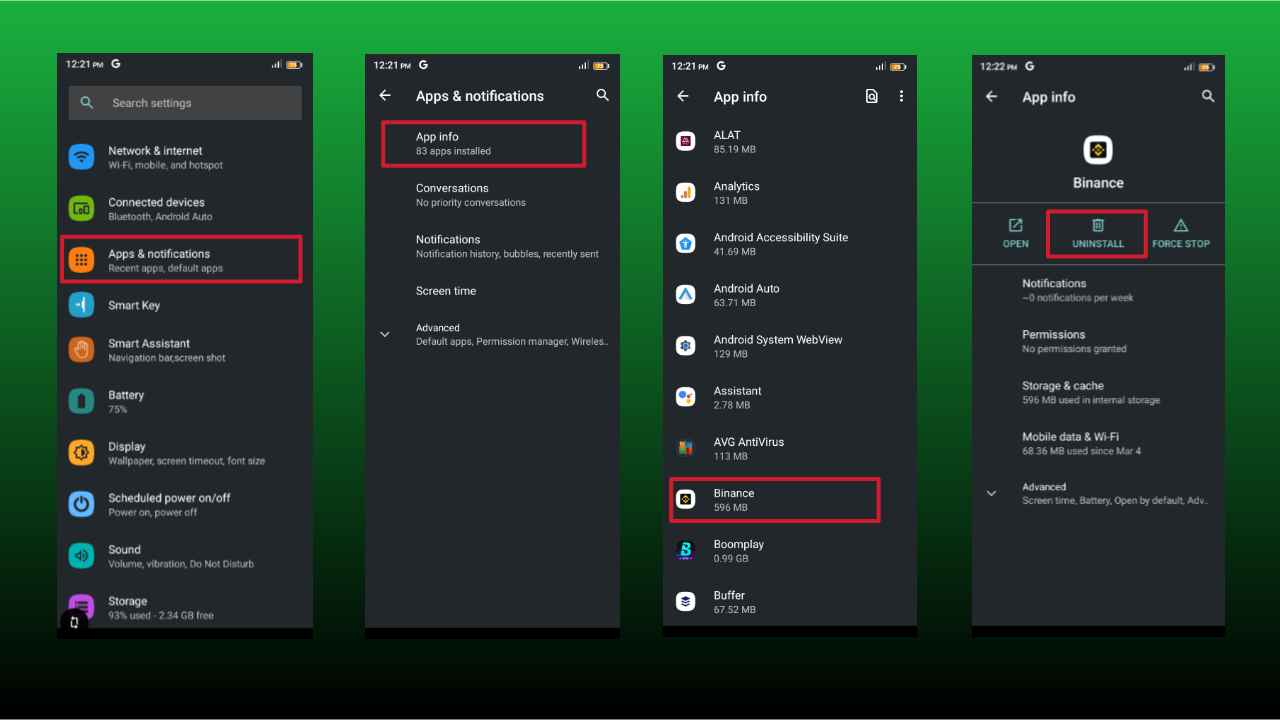
You can also long-press on the app icon on your home screen and drag it to the “Uninstall” option that appears at the top of the screen.
Method 3: Move apps to SD Card
Move apps to an SD card if your phone has one to free up internal storage. To do this,
Go to Settings > Apps & notifications > App info, select the app you want to move, and tap on “Storage.” If the option to “Change” the storage location to an SD card is available, select it.
Method 4: Use a Storage cleaner app
These apps can be downloaded from the Google Play Store. They clear cache and data, uninstall unused apps, and even detect and remove duplicate files. Popular storage cleaner apps include CCleaner, SD Maid, and Files by Google.
Method 5: Delete unwanted files on the device
Delete unnecessary files, such as old photos, videos, and downloads. You can use the built-in Files app on your Android device to find and delete these files, or you can use a third-party file managers app, such as ES File Explorer or Solid Explorer.
Conclusion
Running out of internal storage on your Android device can be frustrating, but there are several effective strategies to address this issue.
By uninstalling unnecessary apps, clearing app cache and data, utilizing cloud storage, and moving media files to an SD card.
By clearing downloads and messaging app media, and using lite versions of apps, you can regain precious space and enhance your smartphone’s performance.
Further Reading
