If you want the Google Authenticator app on a new phone, our guide will help you do so. Google Authenticator helps protect your account online.
When you want to access an account you do not own, you’ll be restricted by a two-factor authentication process. This process is one of the best ways to keep your account secure, even if someone has your password.
By using an authentication app you’re protecting your account and preventing just anybody from gaining access to the account. You have three options. You can scan a QR code. You can have a code texted to you. Or, you can get the code in your authentication app.
If you can’t find the phone, you can use the backup code. This code was given to you when you set up your app. Alternatively, you can use the QR code. You can import your Google Authentication account to a new phone in order to avoid being locked out.
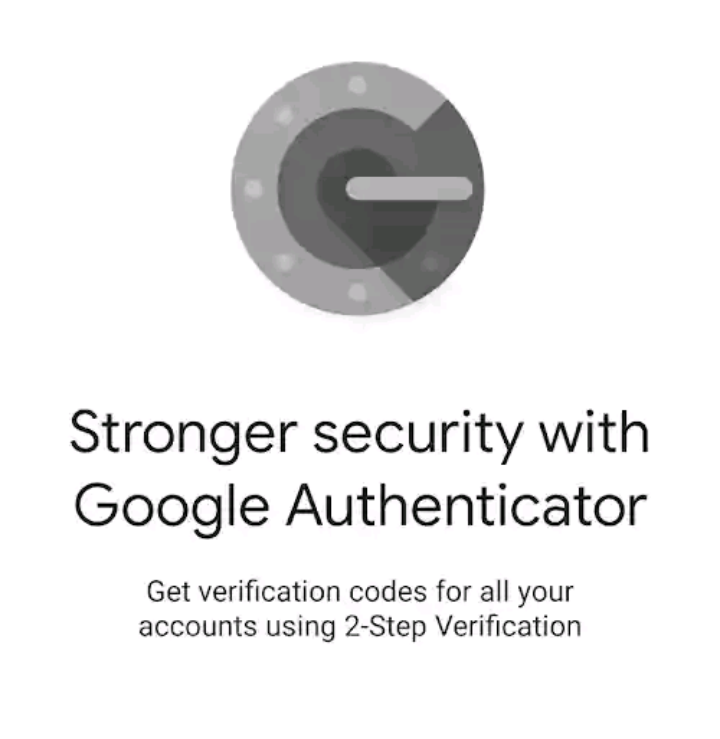
How To Transfer Google Authenticator
Here is how you can transfer your Google Authenticator account to a new phone — you need a computer and your new phone to do this.
Step 1: Open the Google Authenticatorapp
Download and Installthe Google Authenticatorapp on your new Androidor iPhone. Sign in to the app using your Google account. You can download the Google Authenticator app from the Google Play Store or Apple App Store.
Step 2: Open thetwo-step Authenticator page
Open thetwo-step Authenticator page on a PC or Mac browser. Make sure it’s a computer browser. Log in with your Google account. Click on “Move to a different phone.”
Step 3: Select the OS
Click on change phone. Select either Android or iPhone — the phone you’re currently using. Then click “Continue.”On the next page, it will display a barcode on your computer screen.
Step 4: Tap“Scan a barcode”
Open the Google Authenticator app on your new phone. Begin setup when prompted. Tap“Scan a barcode.” Scan the barcode on your computer with the new phone.
Step 5:Enter the 6-digit code
After you scan the arcade, a six-digit will be sent to your Google Authenticator app on your new phone. Enter the code on your computer and click on “Verify.”
Once you verify, you can accept access to any account. You can also decline access to your new phone’s accounts that Google Authenticator is connected to.
