Do you know that you can easily turn off your login password from your Windows 10 PC? Here is how to turn off the login password from a windows 10 laptop or computer.
When you use your Windows 10 computer regularly and it is also with you at all times, you will get tired of inputting your password at the point of booting.
The time may come when you’ll want to disable the login password from your windows 10 for easy access to the computer.
In this article, you’ll learn how to turn off the login password in your Windows 10-based computer. Follow the step-by-step procedures in this guide to achieve it.
How To Turn OFF Login Password From A Windows 10 Computer
Here are steps to guide you on how you can turn off the login password from a Windows 10 computer in less than 5 minutes.
There are two ways you can remove the login password from your Windows computer.
You can do it by either disabling your Microsoft User Account Password from the Windows 10 computer, or you’ll need to turn off the Local User Account Password depending on which of them you use.
ALSO READ: How To Set A Password Expiration Date In Windows 10
Turn Off Local User Account Password In Windows 10
When you use the Local User Account Password security system to lock your computer, here is how to turn it off without stress.
Step 1: Go To Settings
On the search box provided on your taskbar, type, search, and open Settings on your computer. Then tap on Accounts from the list of options displayed.
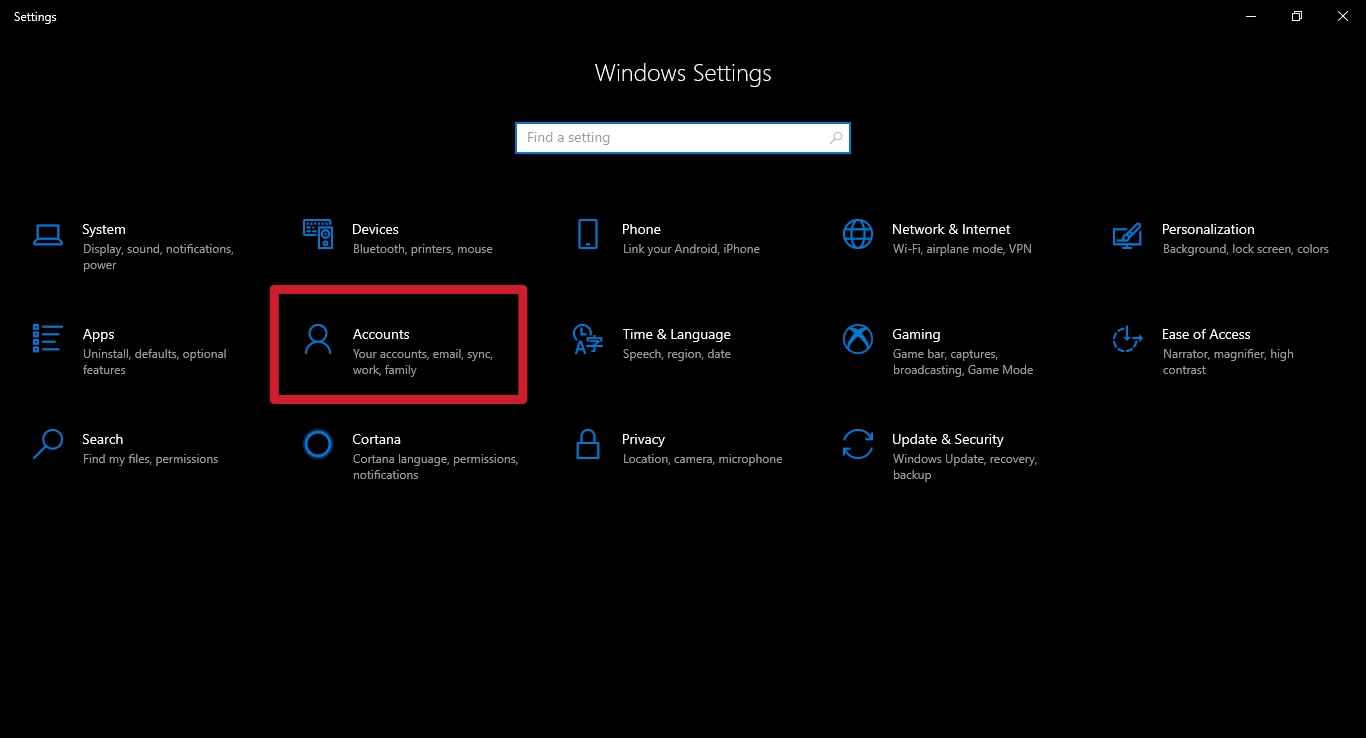
Step 2: Tap On Account
Tap on Account to open the follow-up options, then select the Sign-in options located on the left side of your screen.
Step 3: Click On Password
After you tap on the Sign-in option, other options will pop up.
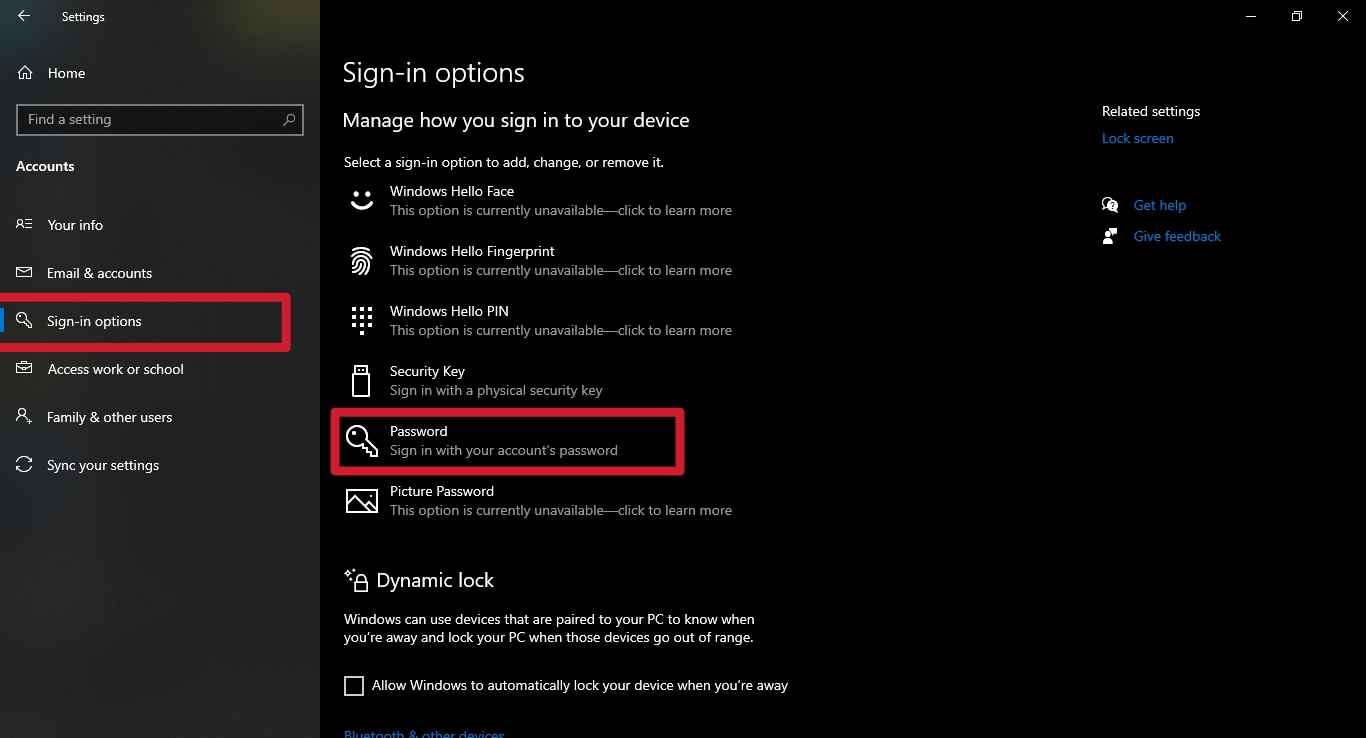
Just click on Password. When it expands, tap on the Change button that appears under the password option.
Step 4: Change Your Password
When you must have clicked the Change button, on the next screen that will display you’ll see Change your password.
You need to first input your current user account password and then click on Next.
Step 5: Click On Next
When you click on Next, you will be required to input your preferred New password, Reenter the password, and Password hint.
Do not input anything, just click on Next to make a way with the Password set up and tap on the Finish button.
Step 6: Tap on Finish
After following the steps till step 5, just click on the Finish button to finalize the process.
You’ll no longer be asked to enter a password to log in to the Local User Account on your computer.
ALSO READ: How To Set Up Apple iCloud Drive On Your Windows Computer
Turn Off Microsoft User Account Password In Windows 10
If you use the Microsoft User Account Password security system in your Windows 10 computer, here are the steps to easily turn it off for good.
When you are using the Microsoft User Account system, you’ll need to first switch to a Local User Account and then skip the password setup procedures displayed on the Local User Account screen pop-up.
Step 1: Go To Settings
Go to your computer Settings to start the process and navigate to Accounts.
Step 2: Click On Accounts
You’ll have to click on Accounts under the Settings section to continue.
Step 3: Tap On Your Info
On the left-hand side of the screen, tap on Your info and then click on Sign in with a Local account instead to follow the prompt.
Step 4: Sign In With A Local Account Instead
When you click on Sign in with a local account instead, the next screen with require you to enter your current Microsoft Account Password. After that, click on the Next button.
Step 5: Click On Next
Click on the Next button which is at the bottom side of the password screen to skip the password setup process.
After that, click on the Sign Out and Finish button to successfully turn off the login password.
Conclusion
As a Windows 10 user, turning off the login password is very easy to do irrespective of the model or brand of the computer you are using.
Only when you must have read and assimilated the steps in this article, you will find it very easyto disable your Microsoft User Account Password or the Local User Account Password from your Windows 10 computer.
