Updating WhatsApp on your iPhone and Android devices got easier than ever. Keeping your WhatsApp updated is essential to ensure that you have the latest features and security patches.
To get the best experience, it’s advisable to update WhatsApp on your iPhone and Android device whenever there is an update available.
In this article, you’ll learn how to update WhatsApp on both your iPhone and Android devices in a few steps.
How To Update WhatsApp On Your iPhone (Via App Store)
As an iPhone user, you can update WhatsApp through the App Store.
It is a good choice to regularly update WhatsApp on your iPhone to enjoy any new features from WhatsApp.
To update WhatsApp on your iPhone, open the App Store, tap the Profile icon, and scroll down to Available Updates or Search. To do this.
Step 1: Open App Store
On your iPhone home screen or menu, open the App Store and at the top right corner, tap on the Profile icon to display your profile information.
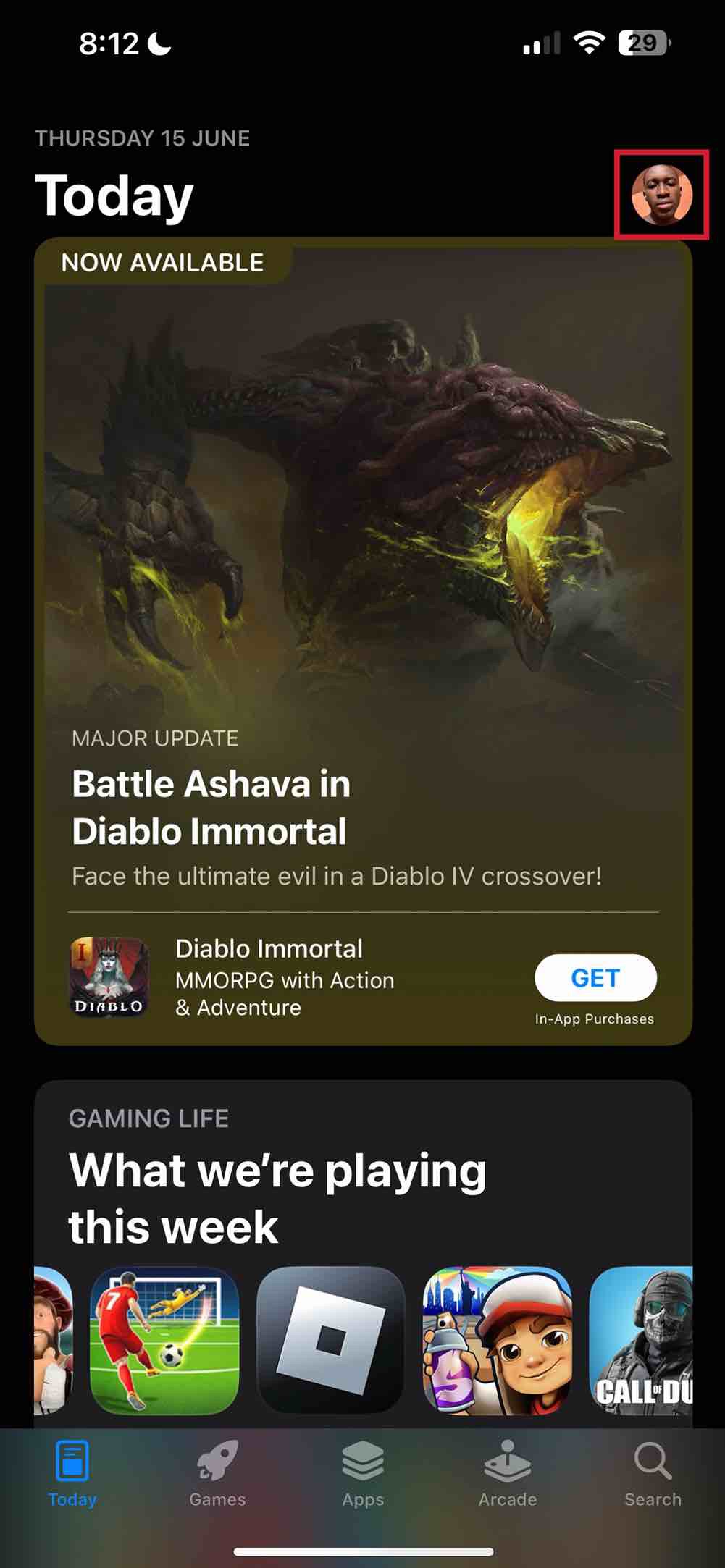
Step 2: Scroll down to Automatic Updates
In your profile info menu, scroll down to the Upcoming Automatic Updates tab and find WhatsApp.
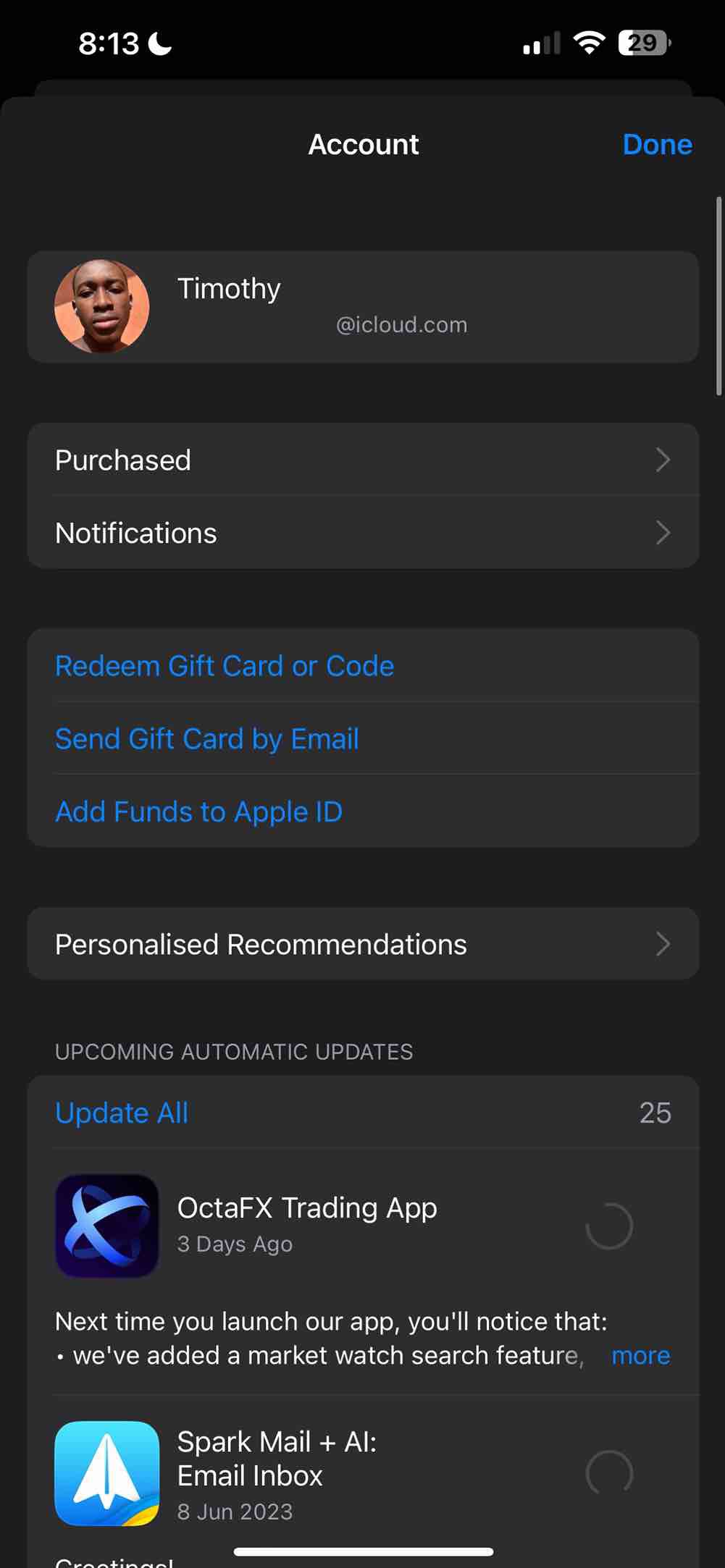
Step 3: Find WhatsApp and Update
Find WhatsApp and tap on Update to install the latest version of WhatsApp.
How To Update WhatsApp On Android (Via Google Play Store)
It is much easier to update WhatsApp on your Android phone using the Google Play Store.
To do this, open Google Play Store, tap on your profile section, and click on the Manage Apps & Device option.
Move to Manage section and tap Update available. Find and update WhatsApp. To do this, follow the guidelines.
Step 1: Open Google Play Store
On your device home screen or menu, open Play Store and tap your Profile icon at the top right corner of your screen and select Manage Apps & Device.
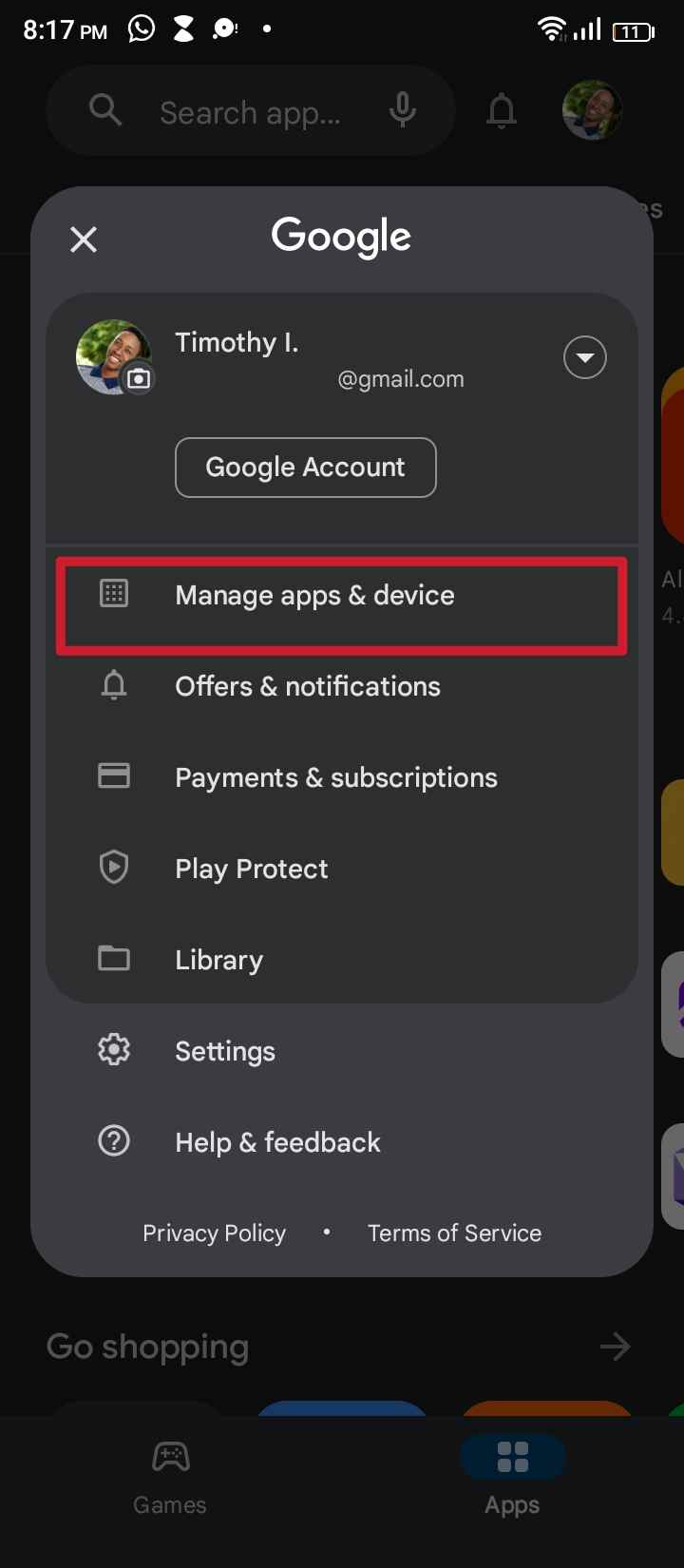
Step 2: Tap on Manage
When you open the Manage apps & device section, tap on Manage option next to Overview, then tap on Update available. Find WhatsApp under this section.
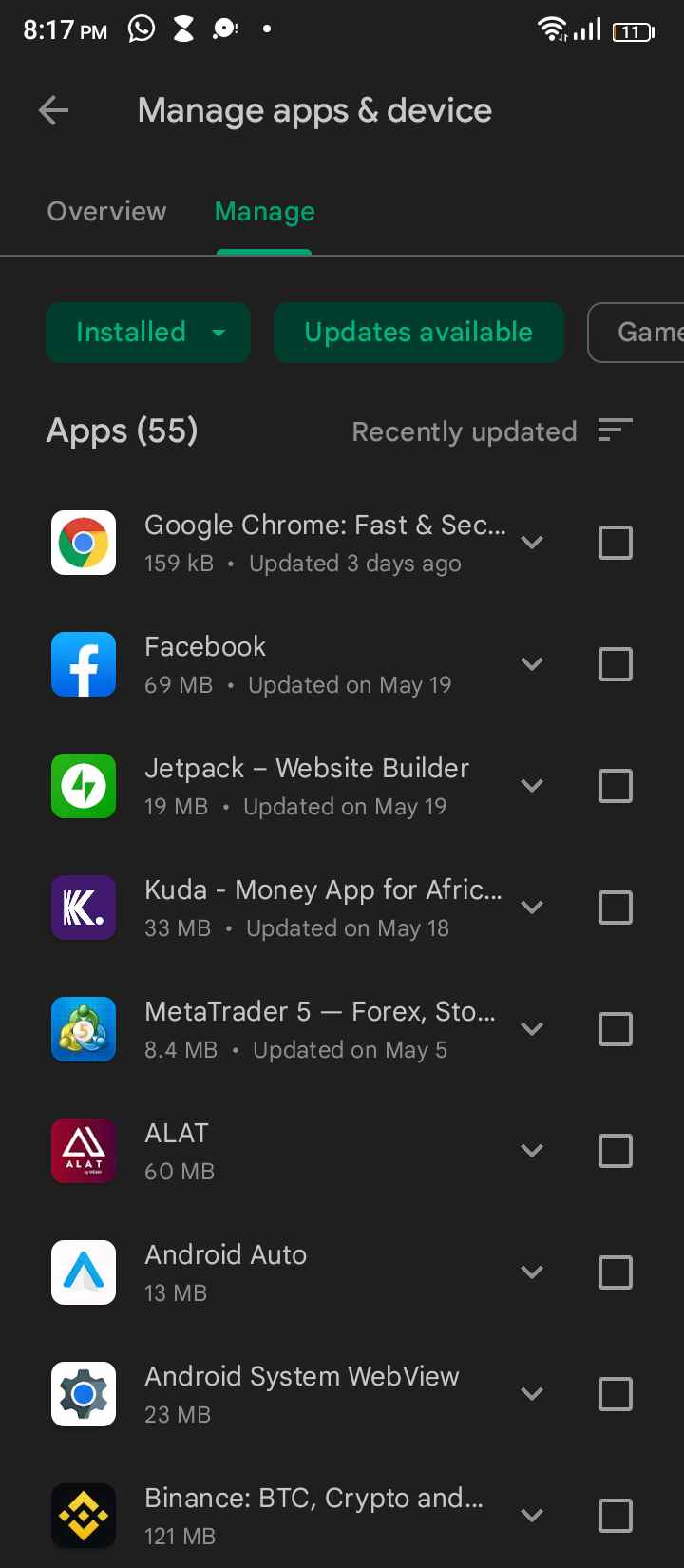
Step 3: Find & Click WhatsApp
On the Update available screen, scroll down and tap on WhatsApp, then tap on Update to start the updating process.
After the update is completed, your WhatsApp will be the lastest version.
Conclusion
You can easily update your WhatsApp on any of the devices you use, be it iOS or Android.
Here are the step-by-step guidelines on how you can update WhatsApp on your iPhone and Android device.
FAQs on How To Update WhatsApp On iPhone And Android
Your WhatsApp might not be updating due to insufficient space, error codes, or incompatibility with your iOS or Android Device.
Further Reading
